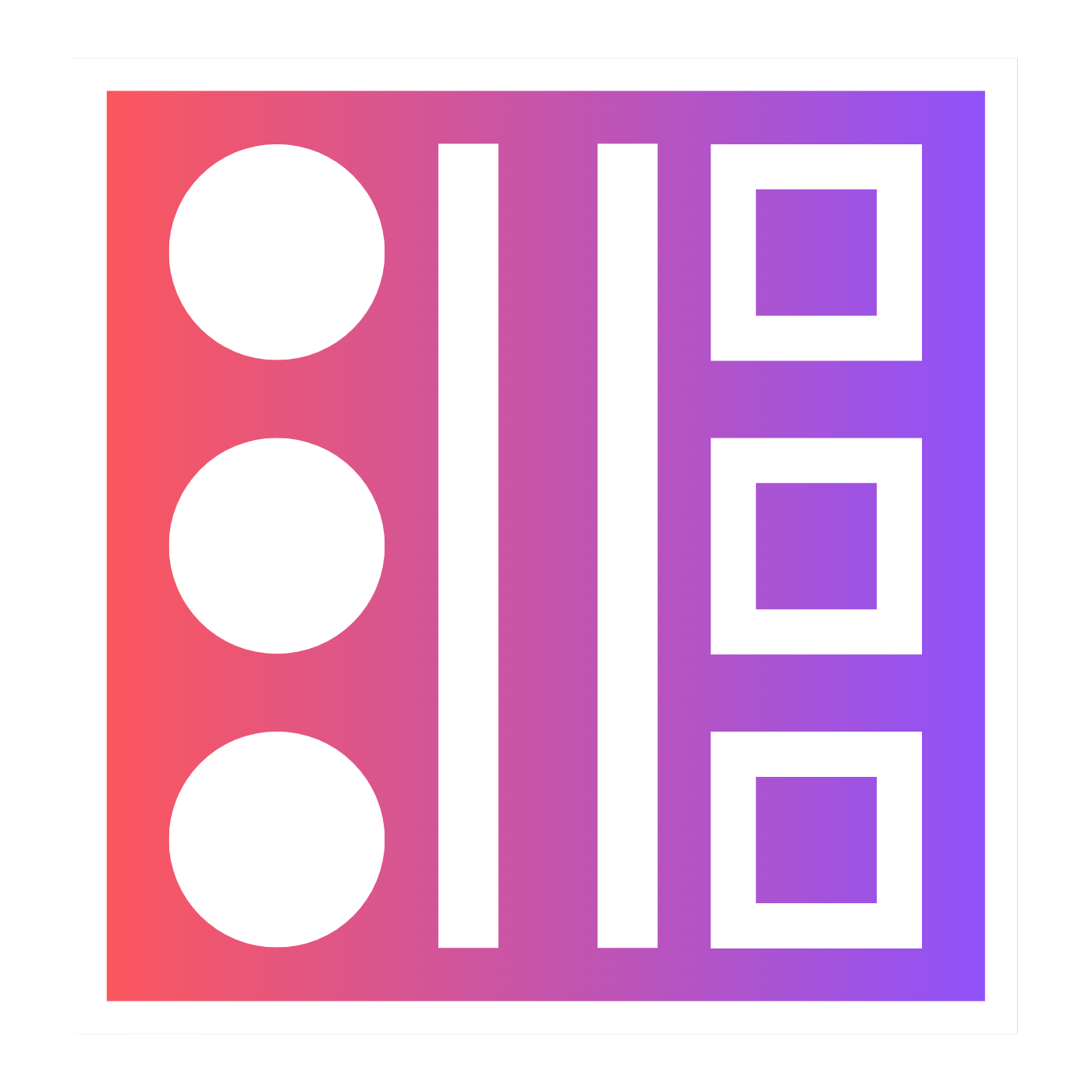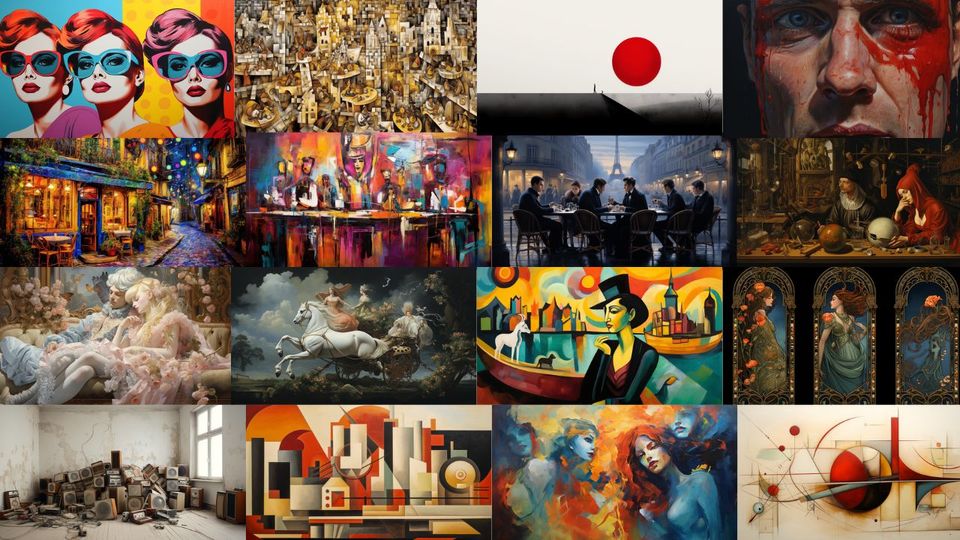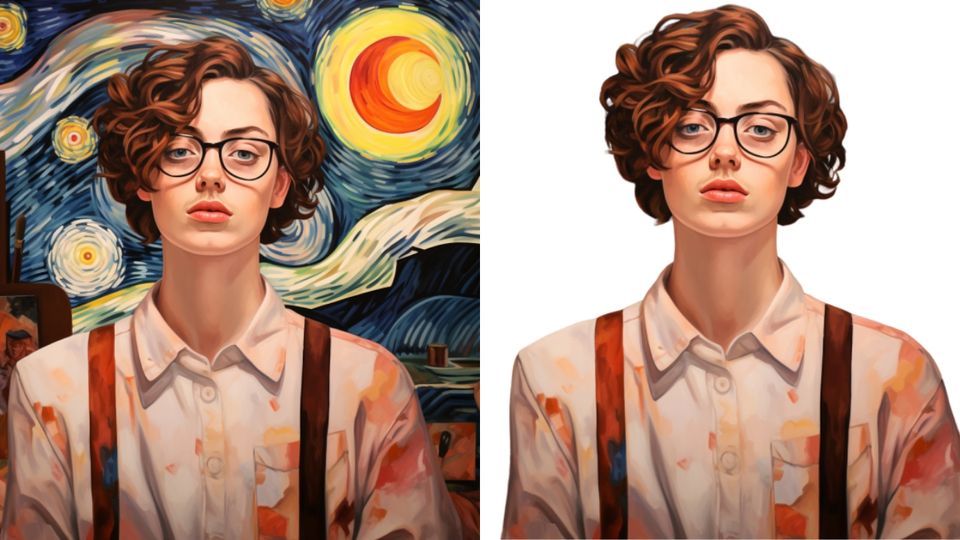💾 How to Save Pictures From Midjourney
Producing pictures in Midjourney is great and all but what if you cannot save them? Let me show you how.

In this article, I show you how to save pictures from Midjourney.
How to Quickly Save Midjourney Images
The first thing you want to do is to write your prompt.

Here my prompt is "comic book scene from Batman". (I decided to change the aspect ratio to look a little more cinematic)
You will then be given a grid of 4 images with a few buttons showing up beneath them.
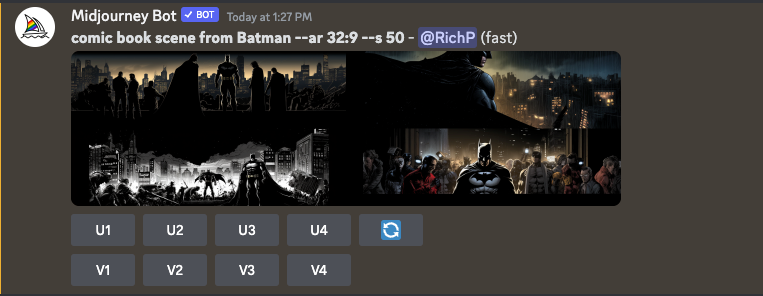
At this point, if you click on the grid you can only save the grid of images but we want to save a specific image. That is where those buttons come in handy.
The "U' is short for "Upscale". This means it will make a big version of that image.
The "V" is short for "Variation". This means that Midjourney will create another grid of images based on the one you have selected.
The numbers reference the specific images in the grid going from left to right, top to bottom. Like so...

If you wanted to make a bigger version of image 4 you would select "U4".
Midjourney will then produce an upscaled image 4.

All you need to do is click on the image and it will pop up on the screen.
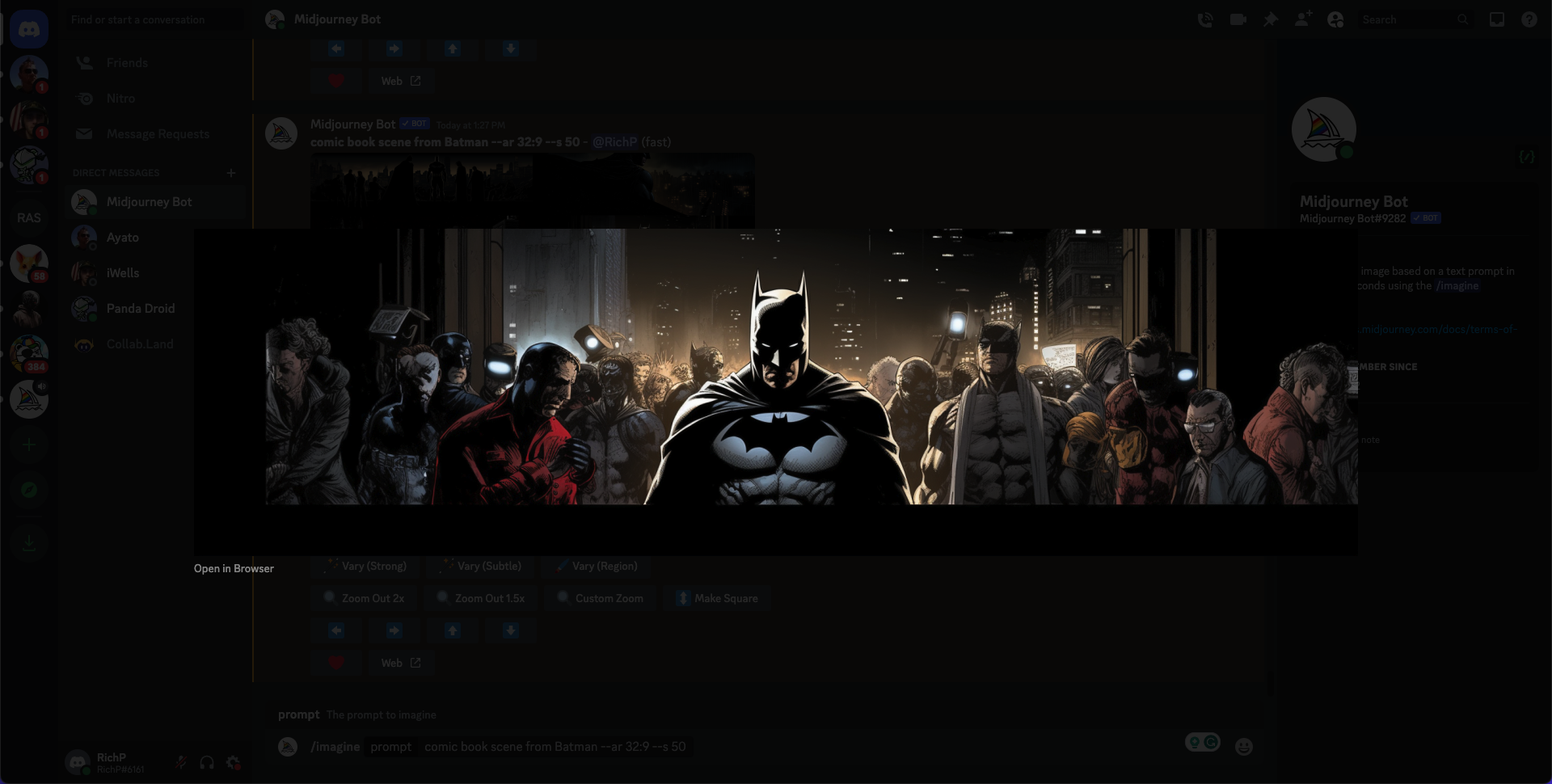
To quickly save this lower-quality image you can either just right-click on the image a choose "Copy" or "Save Image As..."
How to Export High-Quality Photos From Midjourney
If you are looking for better quality images from Midjourney then the key is in "Open in Browser" which you will find on the bottom left of every image Midjourney creates.
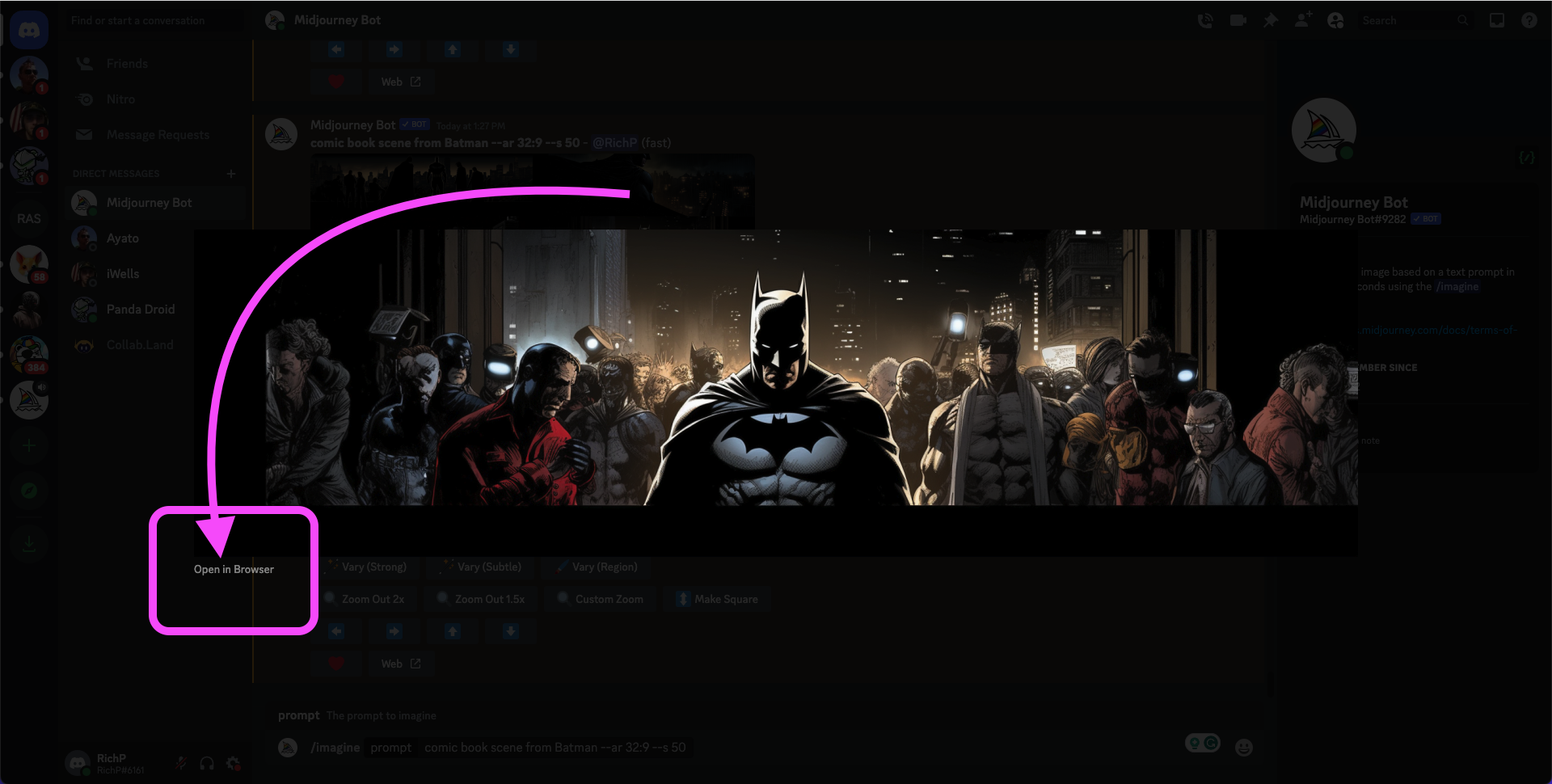
This will open the image in a new tab. All you have to do is open the new tab, right-click on the image and select "Save Image As...".
Name the file and choose its destination and there you have it. You have saved a high-quality image from Midjourney.
There's no huge rush with this as you can always find your Midjourney images at a later date and save them then. Just have fun!