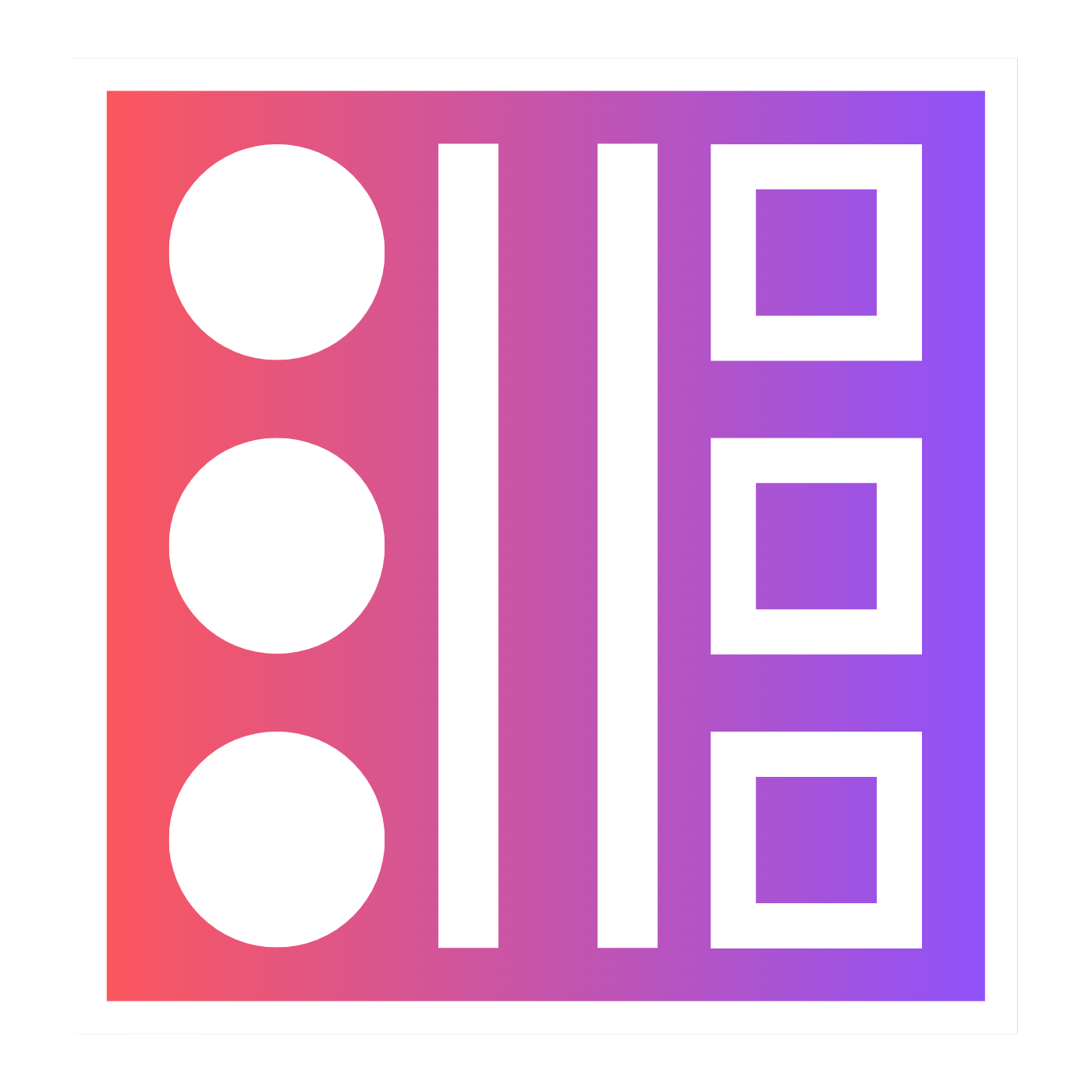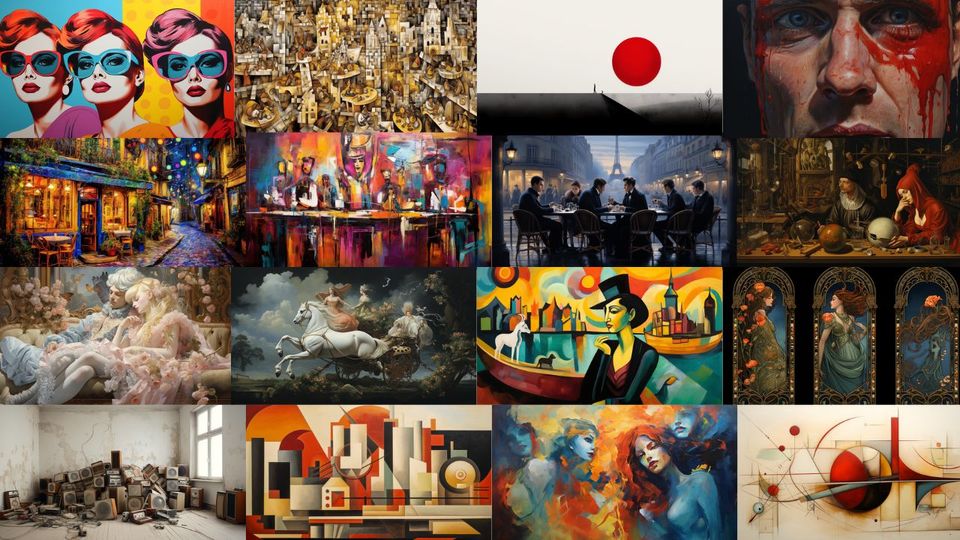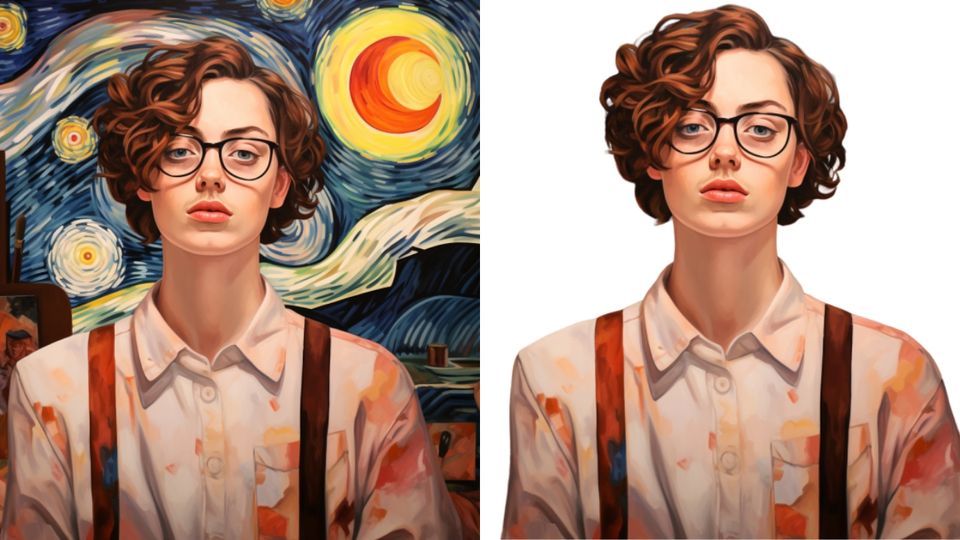🔎 How to Zoom Out in Midjourney
Sometimes you get an image in Midjourney that is almost perfect but it is just a little too close in. Up until now, there wasn't much you could do about it aside from re-prompting with a more specific shot. Not any more...

In this article, I am going to show you step-by-step how to use the zoom-out function in Midjourney.
What is "Zoom-out"?
Zoom out allows you to take an upscaled image in Midjourney and extend the edges of the image whilst keeping the original image intact in the centre.
How to use the "Zoom-out" feature?
- Use the /imagine prompt to create your initial round of images
- Upscale the image you like the best
- Under the upscaled image you can choose "🔎 Zoom Out 2x" or "🔎 Zoom Out 1.5x" or "🔎 Custom Zoom"
- You can then choose a new version of the image that is zoomed out
Let me show you exactly how this works.
First, I prompt Midjourney with "magnifying glass cactus hybrid".

I then choose my favourite image to upscale.

I can then zoom out 2x.

Or zoom out 1.5x.

Infinite Zoom
Theoretically, you can take the zoom-out feature and keep zooming out to produce something akin to an infinite zoom-out.
You could keep on zooming out...




Getting Creative with Custom Zoom
There is also the custom zoom feature in this version of Midjourney that only allows a zoom-out value of between a factor of 1-2.
The great thing about custom Zoom, however, is that it allows you to change the initial prompt.
You can get really creative with it.
If we take our initial prompt and change it when we use the custom zoom "to a huge mural on the side of a building" or "photo on a coffee mug"


With the zoom function in Midjourney, you can not only use it to adjust the size of the canvas but you can also get some really creative results.